IT Checklist
PJC IT Checklist
Please follow the steps below to begin your journey at PJC. The most important thing you can do is set up your dragonmail email to make sure you do not miss any communication! Please note: PJC no longer uses Google for student email. All student email is now hosted on our Microsoft platform, so be sure you are logging in using the instructions in Step 2. If you need assistance, please send an email to techsupport@parisjc.edu. Please be sure to include your PJC student ID and a phone number so that we can identify and contact you as soon as possible.
PJC IT recommends using a Windows 11 PC with the following minimum specifications:
1. i5 core processor
2. 8 GB of Ram
3. 256 GB solid state drive (SSD)
**Chromebooks and tablets/mobile devices are not recommended for completing your class work**.
Please use the embedded Student ID Lookup tool below to find your PJC Student ID. Be sure to click inside the dropdown under "Click inside the dropdown below to retrieve your student ID."
This tool is located on the MyPJC portal page should you need it later.
Your PJC Dragonmail account is created for you once you are accepted into the college. This is where we will send all official notifications and communications, so it is important for you to log into this account as soon as possible.
To log into your account, please go to Outlook and use your student dragonmail to log in.
Your dragonmail account will be in the format of your first initial, last name, last four digits of your student ID number followed by @dragons.parisjc.edu.
For example, if your name was John Doe and your ID number was 123456, your email address would be jdoe3456@dragons.parisjc.edu
When logging into your account for the first time, your temporary password will be your 8 digit date of birth. You will be required to change your password after you log in for the first time.
Note: If you submit a ticket and we reset your password the format of your temporary password will be your 8 digit date of birth as follows: mmddyyyyPjc!
For example, if your date of birth is September 15th, 1924 your temporary password would be 09151924.
Please note: If your first initial+last name is more than 16 characters long, you may notice that some of your name is not included in your username. This is normal.
If needed, a step by step guide can be found here.
MyPJC is where you will be able to view your course enrollments, see your GPA, access your transcript, and much more.
To log in, please go to the MyPJC login portal and look for the Login button in the upper right of the webpage.
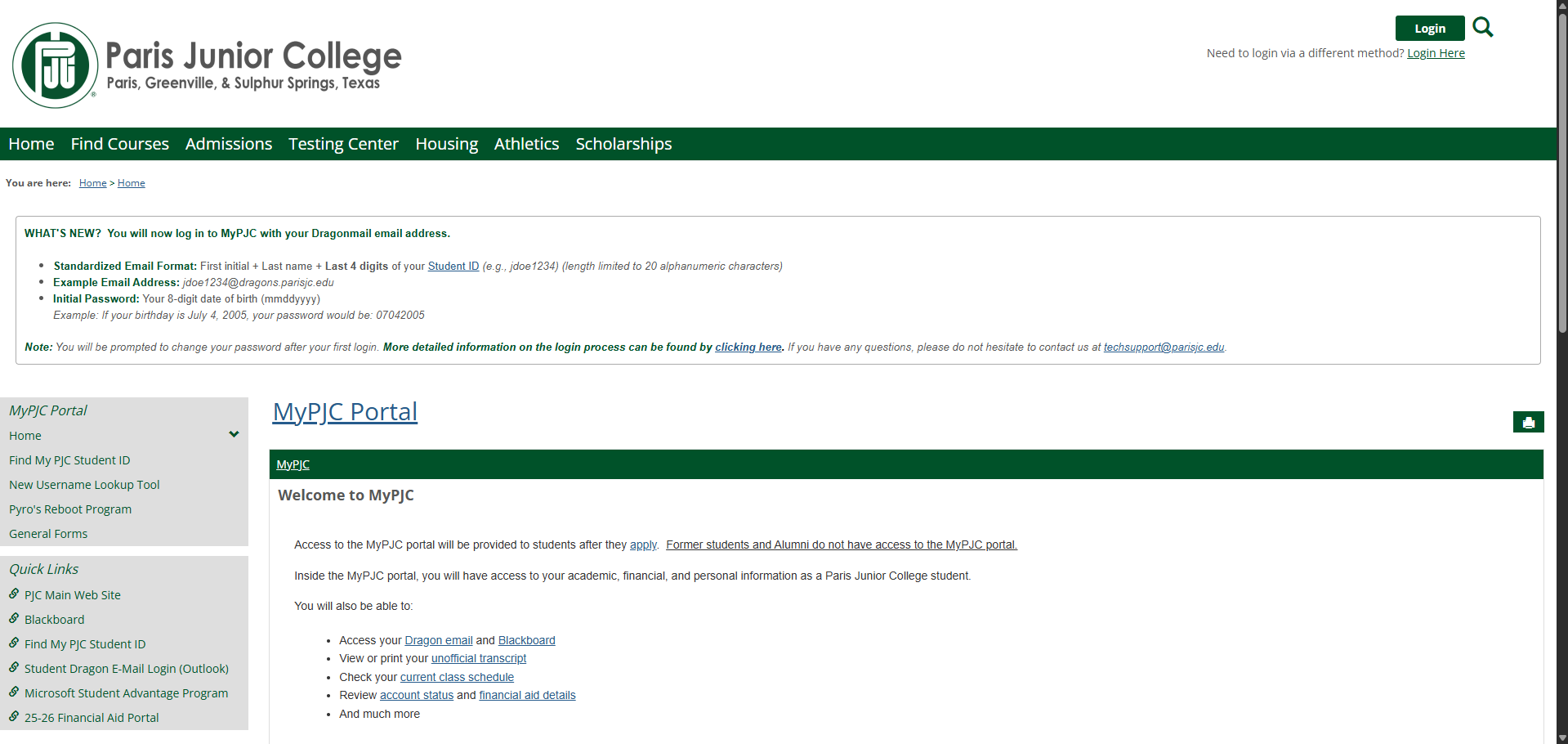
If you are not automatically logged in, then you will see the PJC Microsoft Single Sign On portal.
You will log in using the following information:
PJC student email
Password you set when logging into your dragonmail account for the first time.
If you do not know the above information, please see Step 2 above.
Important Note: Prior to Installation of Microsoft Office
You must uninstall any trial or old copies of Microsoft Office before installing this version.
Installing Microsoft Office
After you have successfully removed any old versions of Office, you can click on this link to start the download process.
Microsoft Sign In
You will be required to provide your PJC Dragonmail email address as the username. If you do not know your student email, please refer to step 2 above for more information. If you have any issues with your password, please contact the IT help desk at techsupport@parisjc.edu.
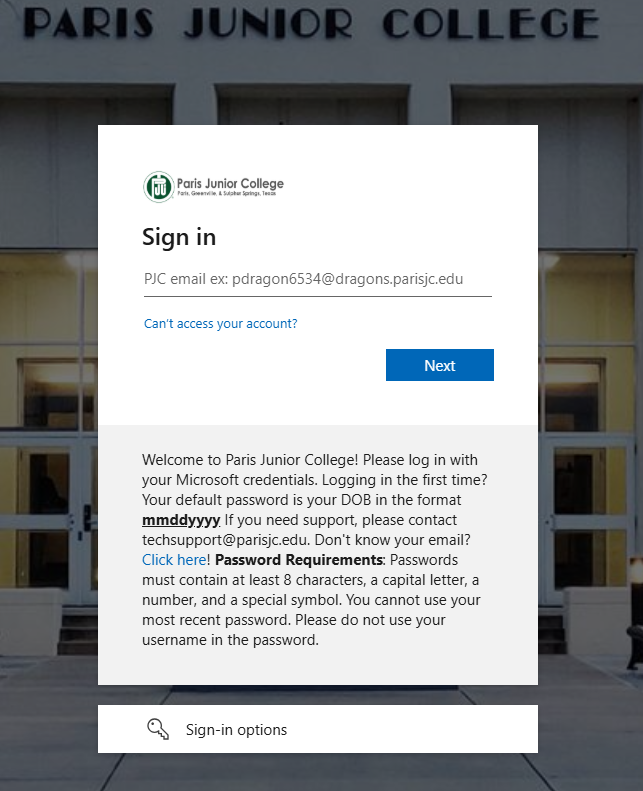
Once you have successfully signed in with your password, you will be directed to the screen below. Click "Install Office" to download the Microsoft Office 365 installer to your computer.
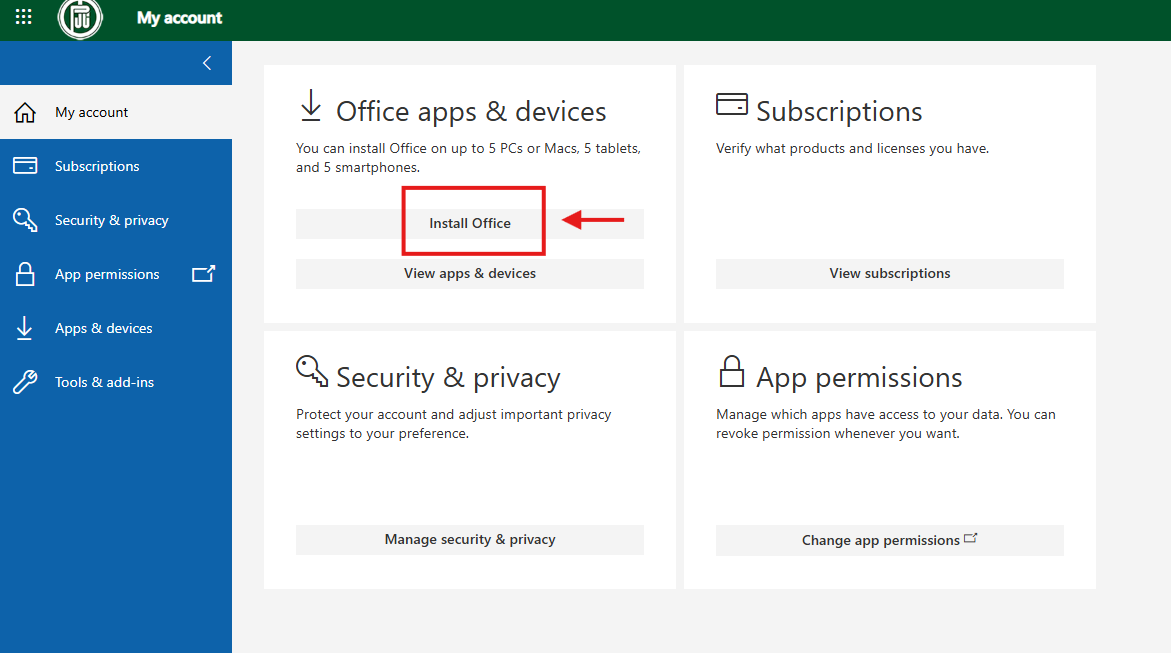
After the download has completed, the installer/setup file will need to be opened to install the programs. Please follow all the on-screen prompts to finish the installation process.
Once you have registered for courses, you can log into Blackboard. Remember, courses will only appear on Blackboard the day the class begins.
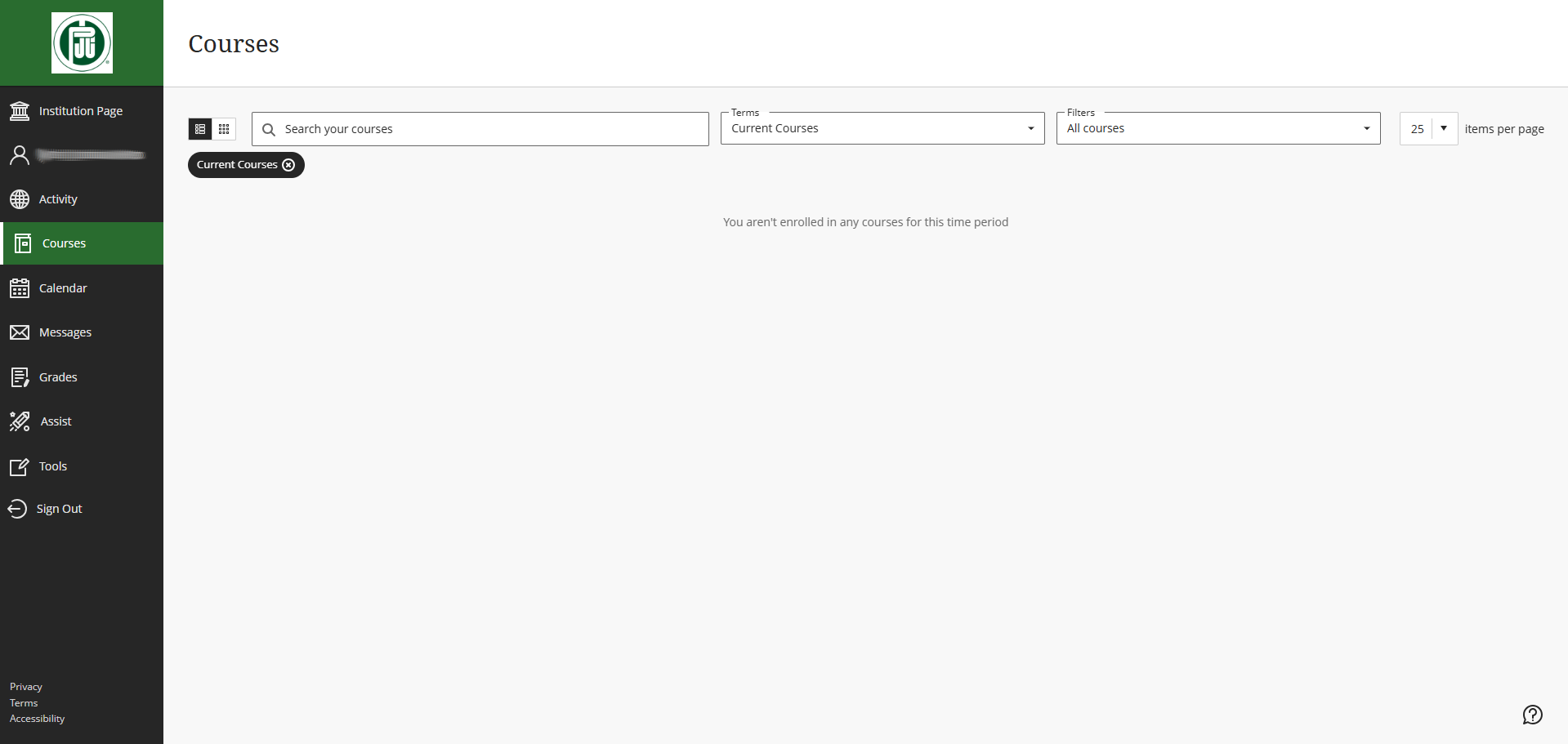
If you are prompted to login again, your login information will be as follows:
Blackboard Username: Your Dragonmail email address
Blackboard Password: The password you set after logging into your Dragonmail account for the first time.
If you do not know the above information, please see Step 2 above.
For certain online exams, you may be required to use the Respondus LockDown Browser. Make sure to download and install it if your course requires it.
You can download the LockDown Browser here.